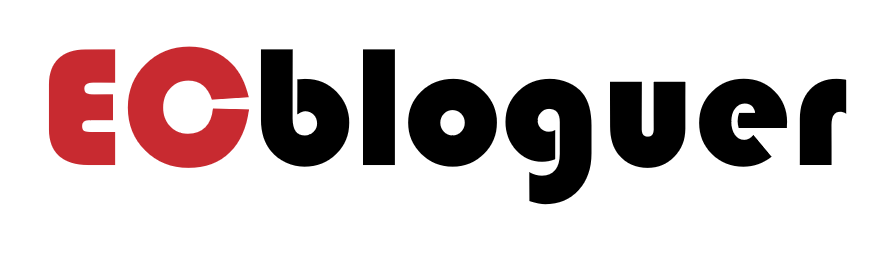Table of Contents
There are few modern annoyances that drain patience faster than bad Wi-Fi. One minute, I’m halfway through an upload or on a call that finally feels productive. The next minute, everyone’s frozen mid-blink while the little buffering wheel spins like it has a personal grudge. If that sounds familiar, I want to save you from the spiral where you start pricing mesh kits, powerline adapters, and a brand-new router you probably don’t need.
This guide collects seven simple, zero-cost tweaks I reach for before spending a single naira, dollar, or pound. I learned many of these the hard way, and a few are classics the tech hacks pblinuxgaming crowd leans on whenever Wi-Fi gets moody. None of them requires specialist gear. Most of them take minutes. And together they solve the vast majority of the “why does my internet hate me” issues I see at home and in friends’ apartments.
A quick truth check before we start: most Wi-Fi pain is either interference, congestion, or bufferbloat. We know from networking research that the 2.4 GHz band travels farther through walls but gets crowded easily. The 5 GHz band is faster in open rooms, yet drops off quicker with distance. We also know that overloaded queues inside your router can spike latency during uploads and cloud backups. That last problem is called bufferbloat, and it is the hidden villain behind “everything lags whenever someone sends a big file.” Keep those two ideas in mind, and the fixes below will make intuitive sense.
I’ll walk through a fast triage, then the seven fixes, with short steps for Windows, macOS, Android, iOS, and Linux where it helps. I’m keeping the tone practical. I like clean wins.
Fast triage: what’s actually broken?
Before changing anything, I run a three-part sanity check. It takes five minutes and it tells me where to focus.
1) Is it your Wi-Fi or your internet line?
Connect a laptop to the modem or ONT with Ethernet if you already have a spare cable. Test a few sites or run a speed test. If the wired test is also bad, call the ISP. If wired looks fine but Wi-Fi is laggy, keep reading.
2) Is it a single device or every device?
If only your phone is slow, the fix lives on that phone. If everything suffers, the fix lives in the router or the air around it.
3) Is the pain constant or only when someone uploads?
Stutters that line up with backups, photo syncs, or big uploads smell like bufferbloat. We’ll tame that in Fix 4.
To keep triage tidy, I use this table.
Triage cheat-sheet
| Symptom you feel | What it usually means | Where to start |
| All devices slow, wired is fine | Wi-Fi congestion or placement issue | Fix 2 or Fix 3 |
| Calls lag whenever someone uploads | Bufferbloat | Fix 4 |
| One device is slow, others are fine | Local cache, driver, DNS, band mismatch | Fix 5 and Fix 2 |
| Good near the router, bad in bedrooms | Range and obstacles | Fix 3 and Fix 2 |
| Drops when microwave or baby monitor is on | 2.4 GHz interference | Fix 2 and Fix 6 |
I’ll refer back to those patterns as we go.
Fix 1: Power-cycle in the right order, then let things breathe
Yes, turning it off and on again still matters, but it matters how you do it.
Do this:
- Unplug modem or fiber ONT. Unplug the router. Wait 60–90 seconds.
- Plug the modem or ONT back in. Let it fully sync. Give it 2–3 minutes.
- Plug the router back in and wait until Wi-Fi broadcasts again.
If you live in humid heat, give the router a literal breather. Pull it out of a TV cabinet, stand it upright, and make sure vents aren’t blocked. Heat throttles radios. A cooler router is a kinder router.
Small bonus that usually helps: after the reboot, forget and re-join your network on problem devices so they negotiate a fresh session.
Fix 2: Pick the right band and a sane channel plan
This is the single most reliable, zero-cost upgrade I know. It’s also the one most people skip because the menus look fussy. Do it once and you will feel the difference.
Guiding idea: 2.4 GHz is long-range but crowded. 5 GHz (and 6 GHz if you have Wi-Fi 6E) is fast in the same room but fades through walls. The tech hacks pblinuxgaming mindset is simple: put chatty, real-time devices on cleaner spectrum, and push low-priority gadgets off the fast lane.
What I set:
- Separate SSIDs for 2.4 and 5 GHz. Name them clearly: Home-24 and Home-5. Band steering can be flaky. I prefer choosing the band myself.
- Channel width:
- 2.4 GHz: 20 MHz only. Larger widths cause fights.
- 5 GHz: 80 MHz if your neighbors are light. Drop to 40 MHz if you see congestion.
- Channel selection:
- 2.4 GHz: channels 1, 6, or 11 only. Pick the least crowded.
- 5 GHz: avoid overlap with your neighbors; if your router supports DFS channels and your devices handle them, they’re usually cleaner in cities.
Here’s a quick picker you can screenshot.
Band and channel picker
| Situation | 2.4 GHz setting | 5 GHz setting | Why |
| Apartment with many neighbors | Channel 1, 6, or 11. 20 MHz | 40 MHz on a clean channel | Trades peak speed for fewer collisions |
| Suburban house, few neighbors | Channel 1, 6, or 11. 20 MHz | 80 MHz on a clean channel | Lets modern devices stretch their legs |
| Brick walls or long hallways | Keep 2.4 GHz enabled | 40 or 80 MHz depending on noise | 2.4 GHz penetrates better for far rooms |
| IoT zoo on 2.4 GHz | Lock IoT to 2.4 on a fixed channel | Keep phones and laptops on 5 GHz SSID | Reduces cross-talk with mission-critical devices |
How to check congestion: any phone can act as a basic analyzer. Install a Wi-Fi analyzer app and look at the graph for 2.4 GHz. If channels 1 and 6 are noisy but 11 is quieter, pick 11. Do the same on 5 GHz.
One more small lever: If your router has a “20/40 coexistence” or “Airtime Fairness” toggle, turn coexistence on for 2.4 GHz so pushy clients don’t force wider channels, and leave Airtime Fairness on unless you spot older devices dropping. That balances airtime between slow and fast clients.
Fix 3: Move the access point where your life actually happens
Wi-Fi is radio. Radio hates being crammed behind a TV, under a desk, or next to a fish tank. You do not need a new router; you probably need to put the one you own where your signal is needed.
Do this:
- Get the router off the floor. Chest-high works better than ankle-high.
- Avoid corners, fridges, mirrors, and metal racks.
- If it has antennas, set one vertical and one horizontal. That helps phones in your hand and laptops on a table.
- Aim for the most central spot in the home where you actually use devices.
I like running one little test with my phone’s Wi-Fi signal meter: walk to the worst room and check the signal in dBm. If it’s around −65 dBm or better, you’re golden for video calls. −70 to −75 dBm is workable for browsing but iffy for calls. Worse than −75 dBm is a red flag and you’ll want to rely more on 2.4 GHz in that room or rethink placement.
Placement dos and don’ts
| Do | Don’t | Why |
| Stand the router up on a shelf | Hide it in a closed AV cabinet | Cabinets trap heat and block signal |
| Place near the center of your home | Park it by the front door because the ISP tech did | You want coverage where you live, not the hallway |
| Keep 0.5 m away from big electronics | Snuggle it against the back of your TV | TVs and set-top boxes are noisy neighbors |
| Rotate antennas 90° relative to each other | Point both antennas the same way without testing | Mixed polarization improves odds across devices |
If your ISP installed the modem in a silly spot, try a temporary extension: move the router using a longer Ethernet cable if you already have one in a drawer. Even a 10-minute test in a better location will tell you whether placement is the culprit.
Fix 4: Tame bufferbloat so calls and games stop rubber-banding
This is the quiet Wi-Fi mood killer. When someone in your home uploads a batch of photos, the router’s queue fills, latency balloons, and every interactive thing becomes sticky. The fix is to enable smart queue management (SQM) or a good QoS.
On routers with OpenWrt or advanced firmware:
Look for SQM with CAKE or FQ-CoDel. Set your true internet speeds slightly below what speed tests show, for example 90% of your line rate. That gives the shaper room to work. Apply to both upload and download. You’ll see call stability improve immediately.
On common consumer routers:
Look for “QoS” or “Smart QoS.” If you can classify by application, give “real-time” or “voice” priority. If you can only set bandwidth caps, again set 85–90% of measured upload. Leave WMM enabled; it helps Wi-Fi clients signal which packets need priority.
On your devices:
If your child’s game spikes whenever you sync iCloud Photos from your laptop, pause the sync or set it to nights. Cloud backup, photo libraries, and video exports are classic queue fillers. Scheduling them solves half the battle.
I’ve seen SQM drop loaded latency from seconds to tens of milliseconds on modest connections. That’s the difference between “everyone sounds robotic” and “this call is fine.”
Fix 5: Refresh the network stack on the device that’s acting up
Sometimes the problem is local. Caches get stale. Drivers glitch. A quick stack refresh snaps Wi-Fi back to normal. I use this table constantly.
Quick network refresh by device
| Platform | Steps I use |
| Windows | Open Command Prompt as admin: ipconfig /flushdns then ipconfig /release and ipconfig /renew. If it still misbehaves: netsh winsock reset and netsh int ip reset, then restart. Device Manager: update the Wi-Fi adapter driver. |
| macOS | Turn Wi-Fi off and on. In Terminal: sudo dscacheutil -flushcache; sudo killall -HUP mDNSResponder. If needed, delete the Wi-Fi service in Network settings and add it again. Restart. |
| Linux | Restart NetworkManager: nmcli networking off && sleep 2 && nmcli networking on. Flush systemd-resolved: sudo resolvectl flush-caches. If needed: sudo modprobe -r <driver> && sudo modprobe <driver>. |
| Android | Toggle Airplane mode for 10 seconds. Forget and rejoin the network. If it’s only your phone having issues across many networks, use “Reset network settings” from System settings (be aware this clears saved Wi-Fi and Bluetooth). |
| iOS/iPadOS | Toggle Airplane mode. Forget and rejoin the network. If it keeps misbehaving: “Reset Network Settings” under Transfer or Reset (this also wipes saved Wi-Fi and VPN profiles). |
If a single laptop consistently struggles on 5 GHz but is fine on 2.4 GHz, check for old drivers. Laptop Wi-Fi chips can be picky until you feed them a driver update from the manufacturer site.
Fix 6: Quarantine noisy gear and chatty apps
Not every culprit is the router. Sometimes your home is full of little radios all trying to talk at once. The tech hacks pblinuxgaming habit here is containment: move the noisy stuff to its own lane and quiet the background chatter.
What to try:
- Guest network for IoT: Put smart bulbs, plugs, and cheap cameras on the 2.4 GHz SSID only. Keep phones and laptops on 5 GHz.
- Bluetooth spillover: Turn Bluetooth off on your laptop during calls if you use a USB headset. It reduces 2.4 GHz side effects.
- Microwave and baby monitors: If your video calls die when the microwave runs, prefer 5 GHz for the call device. If the monitor lets you pick a channel, pick one as far as possible from your Wi-Fi channel.
- Background updates: Pause OneDrive, iCloud, Google Drive, Steam, and game launcher updates during work hours. A single patch can tank a call for everyone.
- Smart TV behavior: Many TVs slurp updates and cast traffic. If you already own an Ethernet cable and the TV is near the router or a switch, wire it. That removes a heavyweight from the air without buying anything new.
A few minutes of “what turned on right before this lag” awareness goes a long way.
Fix 7: Update firmware, then lock in sensible security and compatibility
Vendors push fixes for radio stability more often than they admit. I always check firmware after I move bands and channels.
Do this:
- Update the router firmware from the admin page. If the device supports auto-updates, turn them on.
- Security: Use WPA2 or WPA3. Turn off WEP and TKIP. Turn off WPS. Those legacy settings cause compatibility and security headaches.
- Compatibility: If you can disable very old protocols (802.11b), do it. It prevents ultra-slow clients from dragging down airtime. Keep 802.11n/ac/ax on for modern devices.
- Band steering and roaming: If your router does “smart connect” and you saw devices bouncing between bands at the worst time, keep the SSIDs split. If it behaves well in your home, feel free to re-enable it later.
When people tell me “Wi-Fi still feels touchy,” it’s usually because the router is juggling legacy modes, pushy IoT devices, and too-wide channels. The settings above calm that mix.
The seven fixes in one glance
If you like lists, here is the whole thing condensed. This is my tech hacks pblinuxgaming playbook when Wi-Fi is killing the vibe.
| # | Fix | Why it helps | 2-minute move |
| 1 | Reboot in order | Clears stuck sessions and hot radios | Power-cycle modem first, then router, then reconnect |
| 2 | Pick band and channels | Matches devices to cleaner spectrum | Split SSIDs. 2.4: 20 MHz on 1/6/11. 5: 40–80 MHz on a clean channel |
| 3 | Better placement | Reduces walls and reflections | Move router up and central. Keep away from metal and cabinets |
| 4 | Tame bufferbloat | Fixes lag during uploads | Enable SQM/FQ-CoDel or QoS. Cap to ~90% of line rate |
| 5 | Refresh device stack | Solves local weirdness | Flush DNS, renew IP, toggle Wi-Fi, update drivers |
| 6 | Quarantine noise | Keeps air clear for calls | IoT on 2.4 guest. Pause cloud sync. Prefer 5 GHz for real-time |
| 7 | Firmware and security | Stability plus fewer slow clients | Update firmware. WPA2/3 only. Disable WPS and 802.11b |
A few extra tricks the pblinuxgaming crowd loves
I kept the main list vendor-neutral. If you enjoy tinkering a little, these freebies give you extra headroom.
- Prefer Ethernet for one critical device you already can wire: If you have a spare cable lying around and your desk sits near the router, wiring your main work machine gives every Zoom and Discord call a calm baseline. You did not buy anything new. You just took one talkative device out of the air.
- Use a per-app limiter when you upload: If you are pushing a big video, cap your uploader to 80–90% of your upload rate. Many backup tools and cloud drives let you set a limit. This keeps queues short even without fancy QoS.
- Pin a channel time-box for consoles and launchers: Game platforms like to auto-update. Make a little routine: updates run at night, not during dinner. Your evening ping will thank you.
- Test with real tasks, not only speed tests: Stream a 4K YouTube video, start a cloud backup, and hop into a Discord call at the same time. If the call stays smooth, your network is healthy. If it cracks, revisit Fix 4.
I do not treat any of this as one-and-done. Apartments change. Neighbors switch routers. You improve the situation, then check back in a few months and nudge a channel or two.
Why these low-effort changes work
I like knowing the why behind a fix. It helps me avoid superstition and keeps me honest when I explain this to someone else. Three small pieces of science matter here.
1) The physics of frequency and walls.
Lower frequencies bend and pass through obstacles more easily. That is why 2.4 GHz reaches your kitchen better than 5 GHz through two concrete walls. The price you pay is crowding from every cheap device using the same spectrum. On the other hand, 5 GHz is faster in open rooms because it can carry wider channels with less interference. Matching devices to bands is just playing fair with physics.
2) Queues inside your router are not your friend.
When you upload a big file, the connection saturates and packets line up. Old routers let that queue grow. Interactive traffic, like voice and game input, gets stuck behind bulk data. Smart queue management trims that queue constantly. The result is a flat latency curve even under load. Independent tests by network engineers have shown that algorithms like FQ-CoDel and CAKE can cut loaded latency dramatically compared to default behavior. That is why Fix 4 feels like magic when your calls used to crumble during backups.
3) Airtime is shared.
Wi-Fi is not like Ethernet where each device gets its own lane. It is more like a polite conversation where only one person can talk at a time on a given channel. Very slow devices take longer to say the same thing. If you force everything to share one crowded channel with wide settings, you guarantee more waiting. Narrowing channel width on 2.4 GHz and pruning ancient compatibility modes reduces those long speeches from slow devices and frees airtime for everyone else.
None of this requires buying anything. It asks for a few careful choices.
A gentle workflow I use for stubborn homes
Sometimes you want a plan that takes you from chaos to calm without guesswork. Here’s my exact order when I walk into a home where Wi-Fi is wrecking moods.
- Triage with the wired test to confirm the ISP is fine.
- Fix 1 to clear the slate.
- Fix 2 to split bands and set widths and channels properly.
- Fix 3 to move the router to a smarter spot.
- Fix 4 to stabilize latency during uploads.
- Fix 6 to push IoT to 2.4 GHz guest and quiet background updates.
- Fix 5 on any device still acting special.
- Fix 7 for firmware and security hygiene.
At each step, I run a real-world test: a video call open on one device, a stream running on another, and a small upload in the background. When that test feels boring, I know it’s fixed.
When to consider buying something
You came here for no-spend fixes, and I stand by them. But I will be honest about the limits. If your home is large, oddly shaped, or full of dense walls, a single access point cannot paint every room evenly. If your router is very old and lacks modern queue management or stable 5 GHz radios, you might hit a ceiling. In those cases, you move to purchases thoughtfully: a single better-placed access point first, not a whole mesh; or a router that supports SQM out of the box. You can make that call confidently after you’ve tried everything above because you will know whether you’re fighting physics or fighting bad defaults.
Final word
I treat Wi-Fi like plumbing. If it’s noisy or sputtering, I do not start by ripping out the pipes. I check pressure, I clear the line, I move a valve to a smarter place. The seven steps here are exactly that. They are the tech hacks pblinuxgaming folks swear by because they respect how radio and queues behave, and they keep your setup honest without adding more complexity.
Try them in order. Give each one a quick real-world test. And enjoy the strange quiet that follows when the call just works, the upload does not ruin dinner, and your smart bulbs finally mind their business.